Looking for help with HMIS?
Identifying and Correcting a Data Issue in a Project Controlled – Independent Field
In this article, we will review how to identify and correct the error or inconsistency that caused a data issue in a Project Controlled – Independent (PCI) field in the Annual Performance Report (APR) or Consolidated Annual Performance Evaluation Report (CAPER) in HMIS.
Introduction
The Data Quality sections within the Annual Performance Report (APR) and Consolidated Annual Performance and Evaluation Report (CAPER) are designed to assist HMIS users in pinpointing missing and potentially incorrect data in HMIS.
The data elements that appear in the Data Quality Sections (6a-6c) of the APR/CAPER report can be broken down into three types: Search Fields, Project Controlled – Independent Fields, and Project Controlled – Logic-based Fields. Each type of field has a different process to follow when identifying the cause of and correcting the data issues in HMIS. This guide outlines the process for Project Controlled – Independent Fields.
Project Controlled – Independent (PCI) Fields are fields that should have simple, concrete answers that can easily be filled in or corrected in the event of a data quality issue. These fields are:
Date of Birth
Race and Ethnicity
Gender
Enrollment CoC
Destination
Step-by-Step Instructions
Identify Which Clients Have Data Issues
Within the sections of the APR/CAPER, any cell whose number is teal is a hyperlink. When clicked, a list of the clients who met the criteria for that cell will appear.
- Click on the teal number in the Total column for the PCI field(s) you are working to correct*. Make a note of the clients who have a data issue and keep this list handy in some way (written, screen shot, downloaded) to avoid having to come in and out of the report between every client.
*We recommend working on DOB, Race and Ethnicity, Gender, and Enrollment CoC all together and Destination by itself.
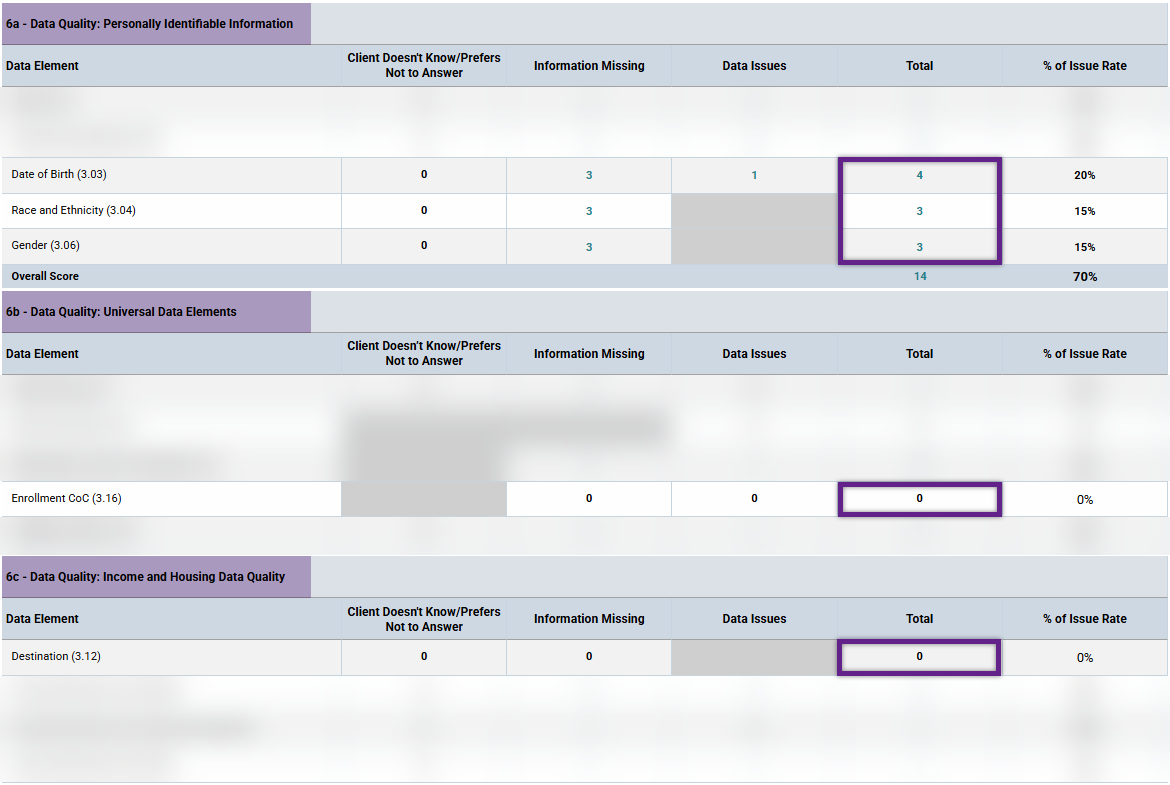
Backdate and Edit the Assessment with the Data Issue
Reminder: If you have access to multiple projects in HMIS, first confirm that you have the correct project selected in Enter Data As before making any changes to the information in HMIS.
For each client with a Data Issue in a PCI Field:
- Go to the Entry/Exit tab of their profile,
- Backdate to the date of the Assessment with the Data Issue (see table below),
- Edit that Assessment.
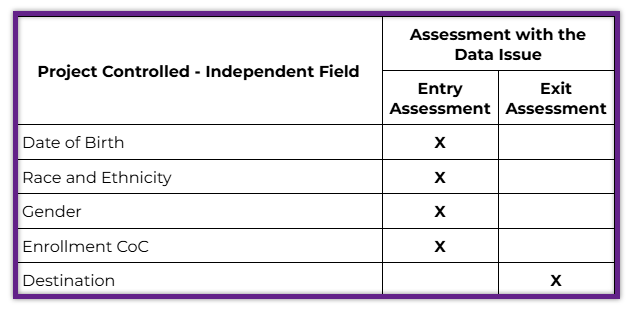
Identify the Inconsistency or Error
Date of Birth
- Clients will show a data issue if “Date of Birth” is blank or “Date of Birth Type” is blank or “Data not collected.”
- Clients will show a data issue if “Date of Birth Type” is “Client doesn’t know” or “Client prefers not to answer.”
- Clients will show a data issue if “Date of Birth” is an impossible date (client would be over the age of 109, client’s DOB was future dated when created, or an adult client’s DOB is on or after their project start date).
Race and Ethnicity and Gender
- Clients will show a data issue if “Race and Ethnicity” or “Gender” is blank, “Client doesn’t know,” “Client prefers not to answer,” or “Data not collected.”
Enrollment CoC
- Clients will show a data issue if “Enrollment CoC” is blank.
Destination
- Clients will show a data issue if “Destination” is “No exit interview completed,” “Client doesn’t know,” “Client prefers not to answer,” or “Data not collected.”
Correct the Inconsistency or Error
If an answer is “Client doesn’t know” or “Client prefers not to answer” you may or may not be able to correct the data issue, it depends on the client.
1. Refer back to the client’s paper intake form or notes to see if that is actually the response they provided.
a. If it is not, select the correct response from the appropriate drop down menu and click on “Save” to save the change to the assessment.
b. If it is but you feel that you have built rapport with the client and they might choose a different response now, you can reach out to the client to try to get that information. If they feel comfortable providing the information, follow the process above to change the response.
c. If it is but you do not feel the client is likely to choose a different response or you contacted them and they did not want to change their response, you will have to leave the data entry the way it is.
If a client’s exit destination is “No exit interview completed” or “Data not collected” you may or may not be able to correct the data issue, depending on the situation and client.
2. Refer back to your notes to see if you truly didn’t know where the client went when they left your project.
a. If you actually do know where they went, select the correct response from the drop down menu and click on “Save and Continue” to save the change to the exit destination.
b. If you don’t know where the client went but the client has resurfaced in HMIS or you have a way to contact them, you can reach out to the client to ask them. If they provide the information, follow the process above to change the exit destination.
c. If it is not appropriate or possible to contact the client or if you contacted them and they don’t remember or prefer not to answer, you will have to leave the data entry the way it is.
Reminder: The exit destination is the situation that the client went to for the evening of their exit. If you contact the client after the fact be sure that you are collecting the correct information and not where the client is currently staying.
Re-Run the APR/CAPER
- Re-run the APR or CAPER to see if the changes you made corrected the data issues.
- If you have tried twice to correct a data issue without success, contact the HAWNY Quality Assurance Coordinator for assistance.
Related Articles
Switching Between Projects (Enter Data As)
Changing the Date (Back Date Mode)
Running a CoC Annual Performance Report (APR)
Running an ESG Consolidated Annual Performance and Evaluation Report (CAPER)
Identifying and Correcting a Data Issue in a Search Field
Identifying and Correcting a Data Issue in a Project Controlled – Logic Based Field
Still having trouble?
If you still have questions about identifying and correcting Project Controlled – Independent Fields in HMIS, please contact the HMIS Administration Team at [email protected].