Looking for help with HMIS?
Changing the System Date (Back Date Mode)
Back Date Mode should be used whenever you are entering data that was collected on or occurred any day before today’s date. Making sure data is entered on the date it was collected, or when an event occurred, ensures that our system gives an accurate picture of the clients being served at that point in time. The article below describes how to activate Back Date Mode and confirm it has taken effect.
Step-by-Step Instructions: Using Back Date Mode
Step 1 – Find and select the “Back Date Mode” button.
The “Back Date Mode” button will always be located in the right corner of the screen along the top banner. Click the calendar icon or text to enter Back Date Mode (1).
Note: The banner of the screen is orange since this image is taken from the HMIS training site. In the HMIS live site, the only time the color of the top banner will change is when Back Date Mode is in effect.
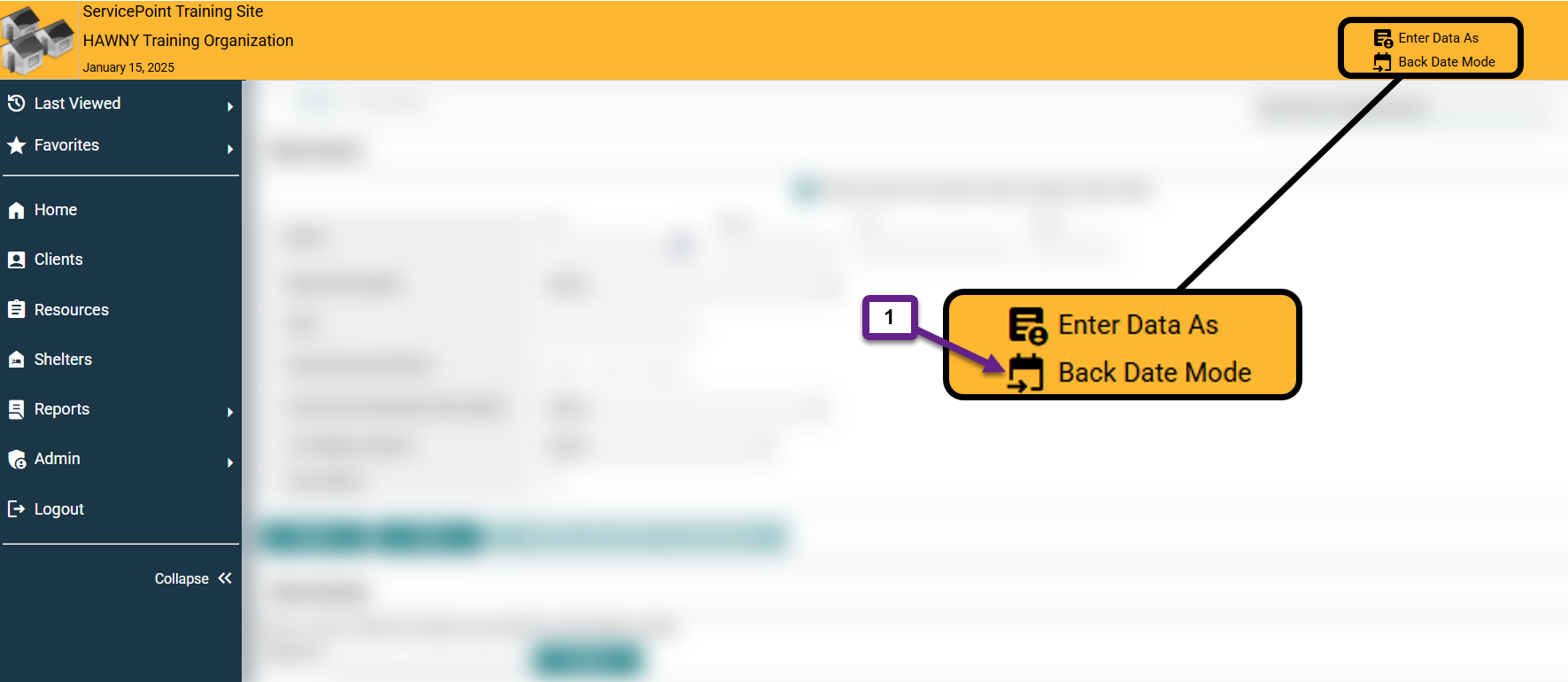
Step 2 – Enter the appropriate date.
Once the “Back Date Mode” button is clicked, a window will open prompting the user to enter a date and time. Virtually always, the time can be left as the pre-set time, 6:00am.
First, enter the appropriate date in the format MM/DD/YYYY (2a). Once the date is entered correctly, click the “Set Back Date” button (2b).
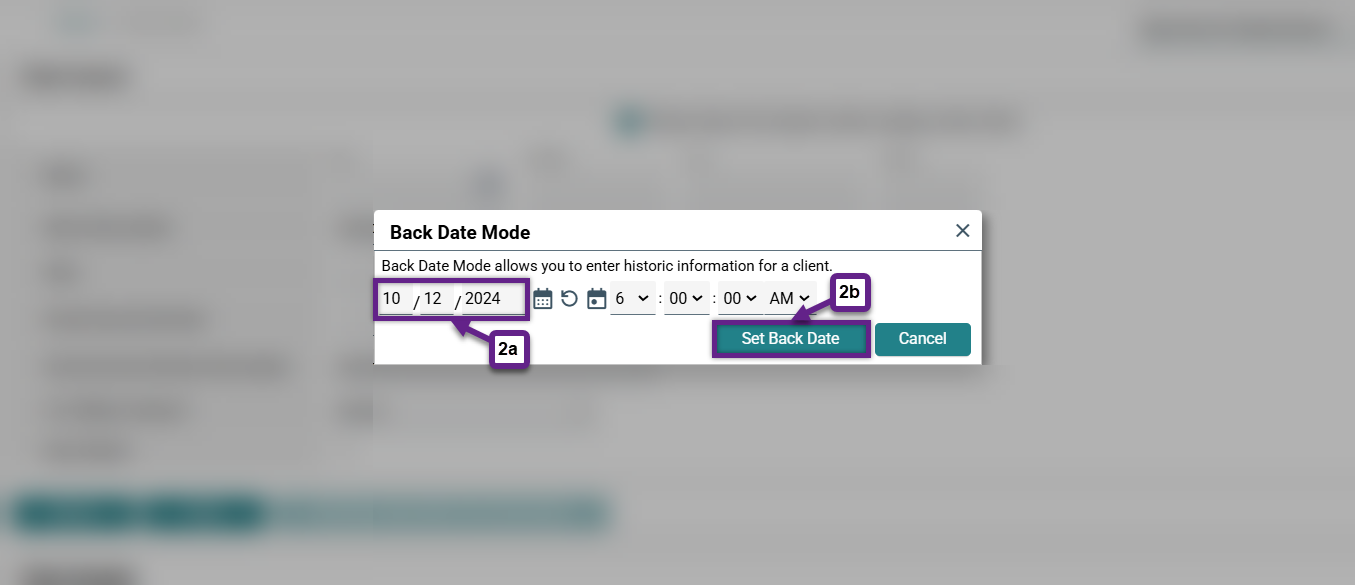
Step 3 – Ensure that Back Date Mode has taken effect.
When Back Date Mode is in effect, the top banner of the screen will change color, and the selected date will appear next to the “Back Date Mode” button (3). This is true for both the training site and the live site.
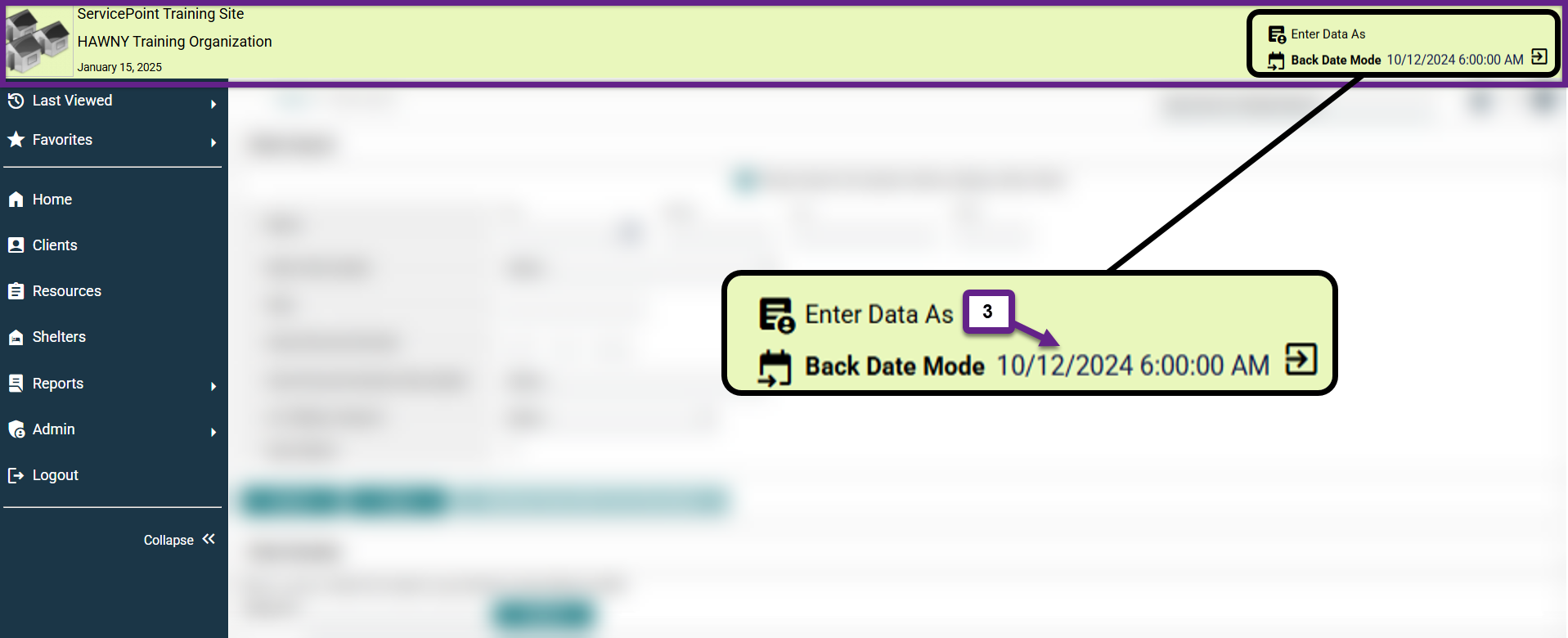
Step 4 – Exit Back Date Mode.
To exit Back Date Mode, click the icon located to the far right of the “Back Date Mode” button (4).
After exiting:
- The banner at the top of the screen should return to a light gray color.
- The date listed next to the “Back Date Mode” button should disappear.
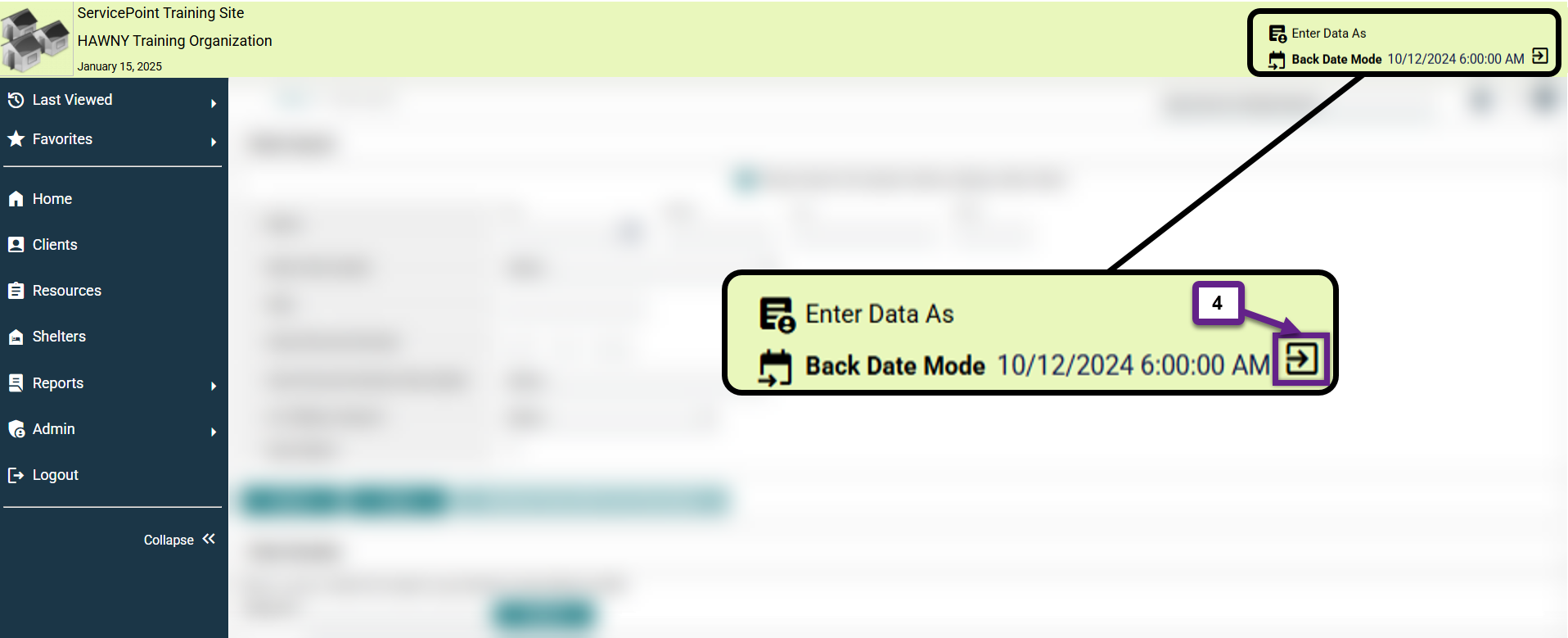
Related Articles
Switching Between Projects (Enter Data As)
Frequently Asked Questions
When do I need to use Back Date Mode?
Back Date Mode should always be used when entering data that was collected on any date in the past, or when you’re recording an event that happened in the past.
What happens if I forget to Back Date my data entry?
In most cases, if you forget to use Back Date Mode before you start entering data, you will need to delete all of the information that you entered on the wrong date to correct it. Because of this, we always encourage users to double check the collection/event date before they start entering any data into HMIS.
Still having trouble?
If you are still having issues using Back Date Mode, please contact the HMIS Administration Team at [email protected].