Looking for help with HMIS?
Parts of the Client Profile
The client profile tab provides information about each individual client. It includes demographics, notes, and file attachments.
Step by Step Instructions: Navigating Parts of the Client Profile
Step 1 – Go to the “Client Profile” tab.
After searching for the client and locating their record, click the “Client Profile” tab along the “Client Information” banner.
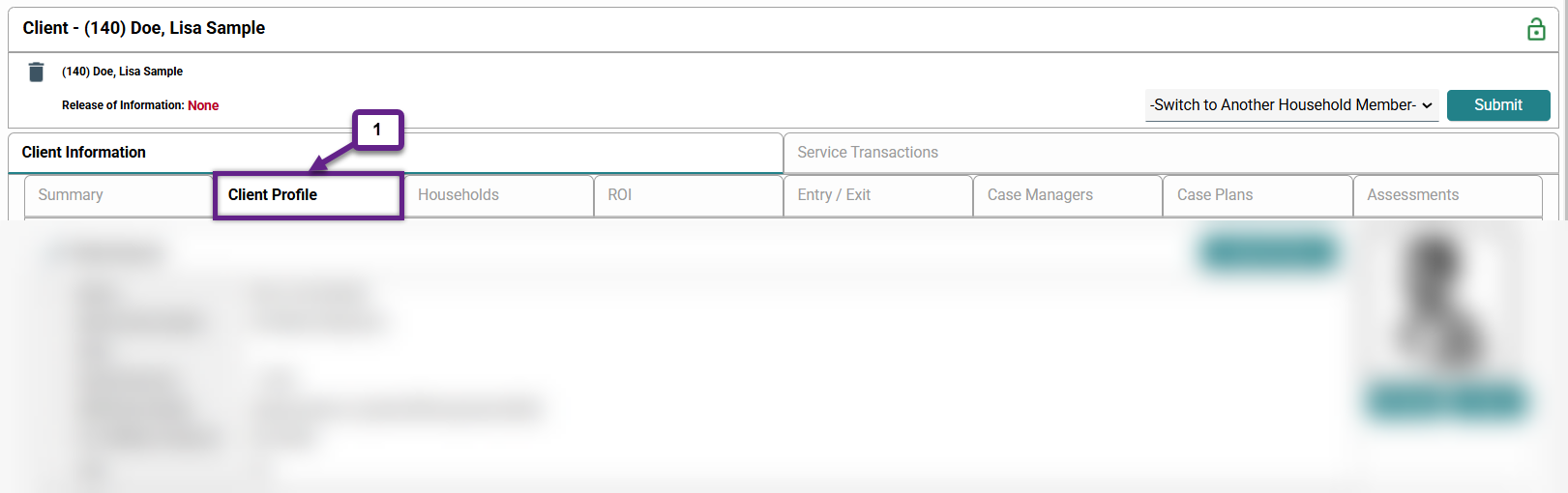
Step 2 – Client Record.
Note: A client’s name and SSN can only be edited by Admins at HAWNY. To request a change to a client’s name or SSN, please see Requesting Client Name or Social Security Number (SSN) Changes.
- Name – The client’s name will be displayed here in the format of “Last, Middle First”. One or multiple parts of the name may or may not be present.
- Name Data Quality – Describes how much of the client’s name is known and recorded (full or partial). Also could display the following responses: “Client Doesn’t Know”, “Client prefers not to answer”, or “Data Not Collected”.
- Alias – This is an alternative name that the client may use. Includes an alias, nickname, maiden name, street name.
- Social Security Number (SSN) – The client’s full SSN, or the last four digits.
- SSN Data Quality – Describes how much of the client’s SSN is known and recorded (full or partial). The following responses could also be displayed: “Client Doesn’t Know”, “Client prefers not to answer”, or “Data Not Collected”.
- U.S. Military Veteran – Status of the client as a veteran of the U.S. military. Possible responses include: “Yes”, “No”, “Client Doesn’t Know”, “Client prefers not to answer”, or “Data Not Collected”.
- Age – The current age of the client that is automatically calculated based on their date of birth as recorded in an Entry Assessment.
- Photo – A photo of the client may or may not be present on the right side of the Client Record box. The photo must be in JPEG file format.
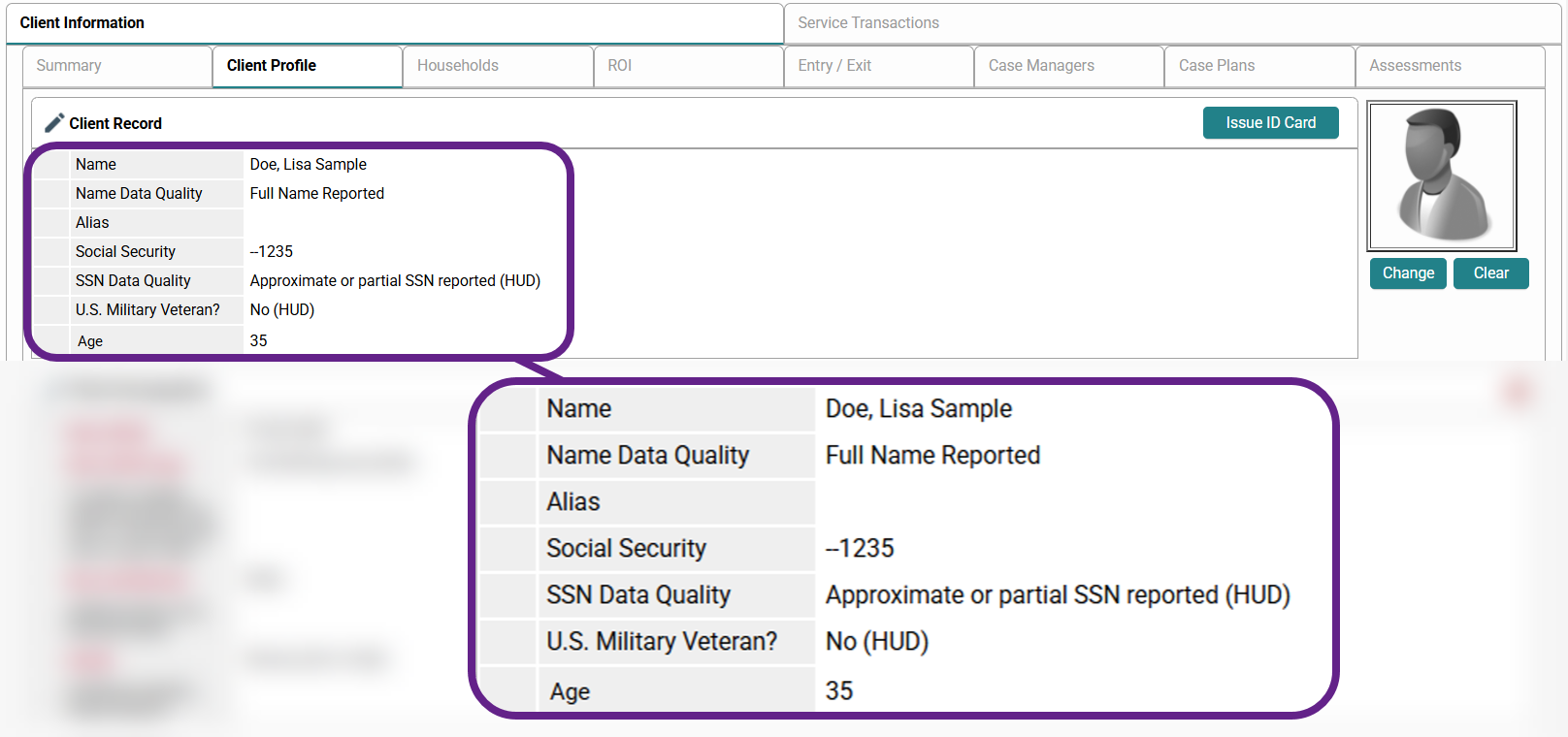
Step 3 – Client Demographics.
Note: If the client’s demographics are not displayed here, they have not yet been entered. If this occurs, enter this data in the Entry Assessment in the Entry/Exit tab, not here.
- Date of Birth – When the client was born.
- Date of Birth Type – Describes the quality of the date of birth response. It can be reported as full, partial, or approximate. Approximate dates of birth are typically listed as the first day of their birth year, 01/01/YEAR.
- Race and Ethnicity – One or multiple races and ethnicities can be selected.
- Additional Race and Ethnicity Detail – Additional information about the client’s race and ethnicity can be written here.
- Gender – Describes what gender the client identifies with.
- If Different Identity, Please Specify – Additional information about the client’s gender identity can be written here.
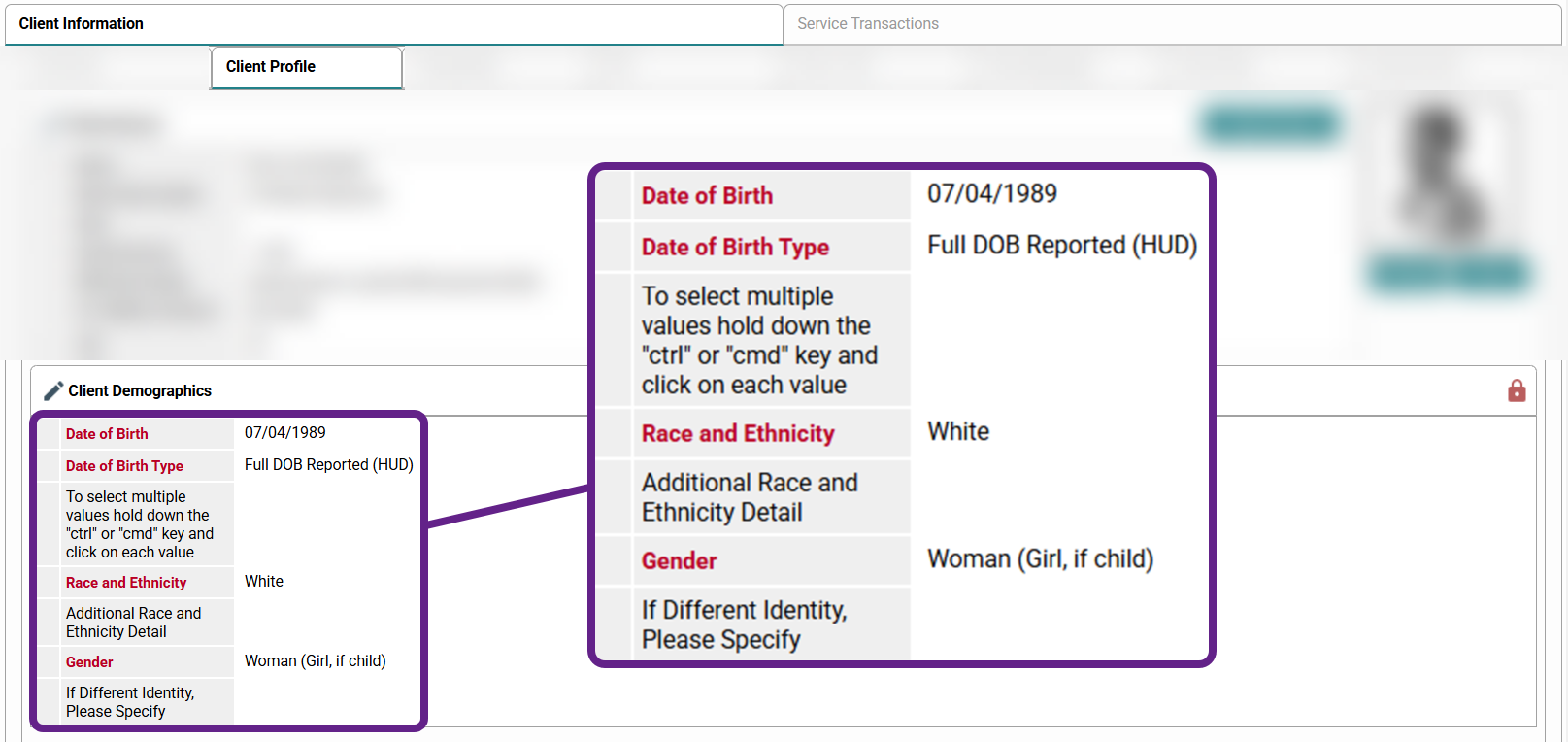
Step 4 – Client Notes.
Note: Client notes are different from case plan notes. Notes regarding case plans should be documented under the “Case Plans” tab. See the FAQ section of this article for more information.
- To edit a note, click the pencil icon (4a).
- To delete a note, click the garbage can icon (4a).
- To view a note, click the paper icon to the far right underneath where it says “Full Note” (4b).
- To add a new note, click “Add New Client Note” (4c).
- Enter the appropriate date, being sure to use Enter Data As Mode and Back Date Mode if necessary (4d).
- Type the note in the space provided (4e).
- Click “Save” when finished (4f).
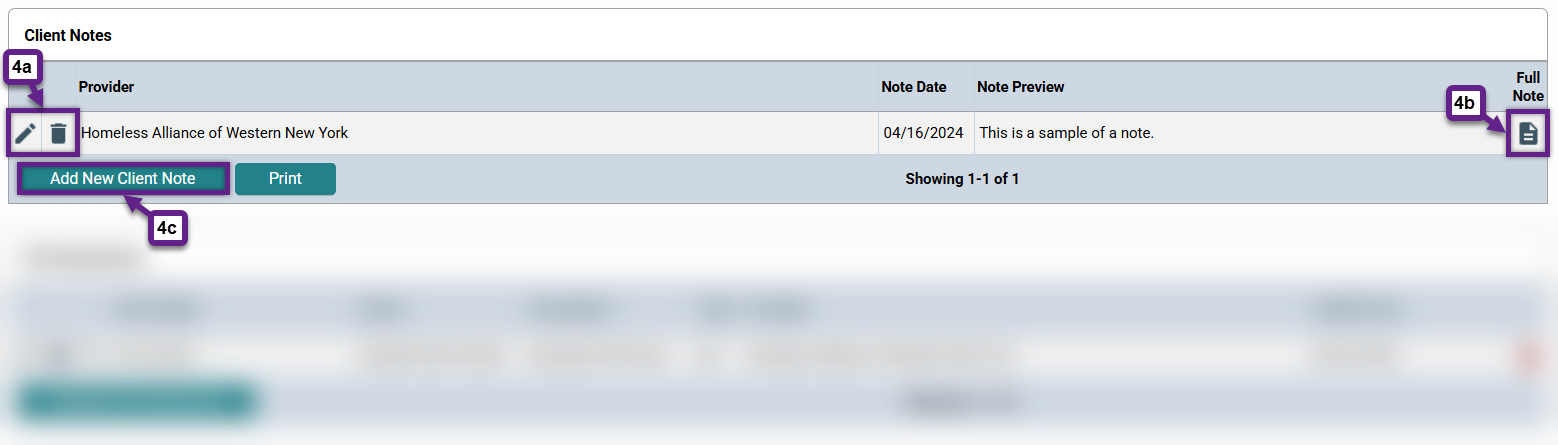
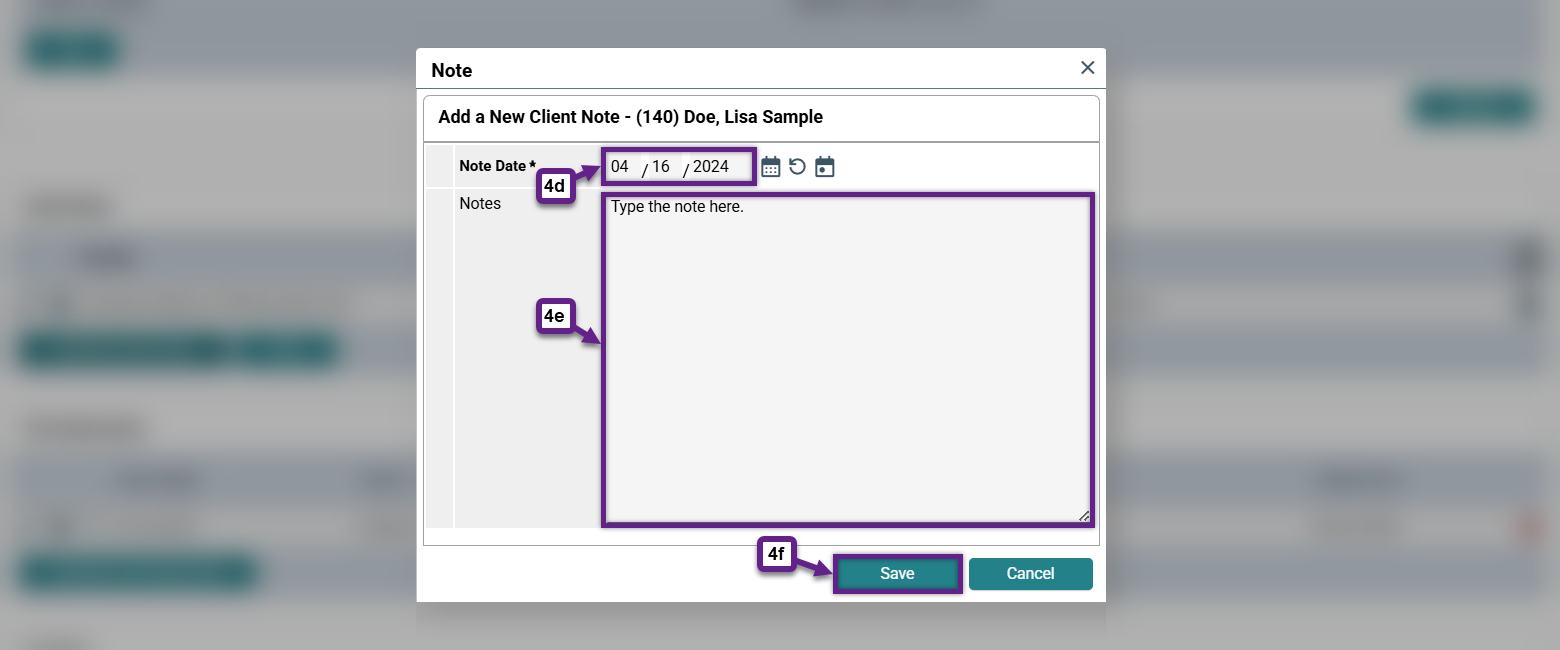
Step 5 – File Attachments.
This part of the client profile has its own article that describes how to view, upload, and download files. It can be found at this link: Uploading and Downloading Files.
Related Articles
Requesting Client Name or Social Security Number (SSN) Changes
Uploading and Downloading Files
Frequently Asked Questions
What should I do if the social security number or name of a client needs to be updated?
If a client’s social security number or name needs to be changed, please contact the HMIS Administration Team at [email protected].
Should I enter demographic information in the Client Profile tab?
No, do not enter the client’s demographic information in the Client Profile tab. Instead, enter this type of information in the Entry Assessment under the Entry/Exit tab of the client’s record. Once this is done, the information will auto-populate into the profile.
Should I put my case notes in the Client Note section of the Client Profile tab?
No, client notes are different from case plans and are recorded in a separate section of the client record. Case notes should be documented under the Case Plan tab of the client record. Information that would be documented in client notes and not case plans would include information about the client that does not pertain to their case plan, for example, an emergency contact.
Still having trouble?
If you are still having issues navigating parts of the client profile, please contact the HMIS Administration Team at [email protected].