Looking for help with HMIS?
Logging in to HMIS & Resetting Passwords
In this article we will review how to login to HMIS for the first time, and how to reset your password for an existing HMIS account.
Step by Step Instructions: Logging into HMIS for the First Time
Step 1 – Go to the correct HMIS website.
Our WellSky HMIS software includes two websites:
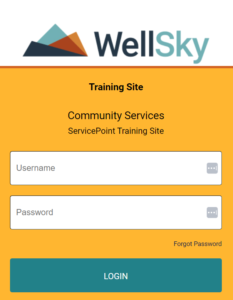
1. HMIS Training Site https://wscs.wellsky.com/bas-net_demo/ Exclusively used for HMIS training. This environment provides a safe place for new and returning users to hone their skills. |
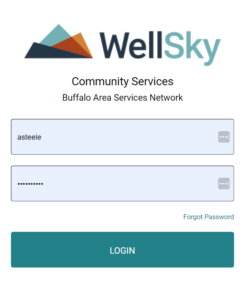
2. HMIS Live Site https://wscs.wellsky.com/bas-net/ The live HMIS database for our region. This is where current client profiles and projects, as well as old project data, are stored. |
Usernames and passwords are not shared between these sites. You cannot log into the HMIS Live Site using your training username and password.
Step 2 – Use the Username and Password provided by your trainer to log in.
Your HMIS account login includes a username and a password:
- Usernames are always set up as first initial + last name (Example: John Doe = jdoe) unless another name is specifically requested. You must know your username to request a password reset.
- Passwords must meet the minimum-security requirements (8 Characters, 1 uppercase, 1 lowercase, 1 number and a special character). HMIS Accounts are registered to your work email address (unless you’re a volunteer).
Step 3 – Create a unique password on the next screen.
HMIS Passwords are set up to expire at specific times:
- First Password (or any provided by an Administrator): Will expire after the first time you use it. These can only be used once.
- Every 60 days: The system will ask you to create a new password every 60 days to help protect your account security.
When you see the message below, create a new password that meets the security requirements and enter it twice*.
Password has expired!
Please enter a new password in both spaces with at least one uppercase letter, one lowercase letter, one number, and one symbol.
*If you left this screen without creating a new password, or you’ve forgotten the password you created, use the instructions below to reset your HMIS password.
Step by Step Instructions: Resetting HMIS Passwords
HMIS passwords can be reset at any time using your work email address (unless you’re a volunteer). Your HMIS account is always tied to the email address you used to contact the Homeless Alliance of WNY to begin the training process.
Step 1 – Go to the correct HMIS website.
Our WellSky HMIS software includes two websites. Usernames and passwords are not shared between these sites. Example: You cannot reset your password for the HMIS Live Site using the Training Site link.
- HMIS Training Site: https://wscs.wellsky.com/bas-net_demo/
- HMIS Live Site: https://wscs.wellsky.com/bas-net/
Step 2 – Use the Lost Password prompt to request an email link.
You must know your HMIS username to request a password reset link be sent to the connected email address:
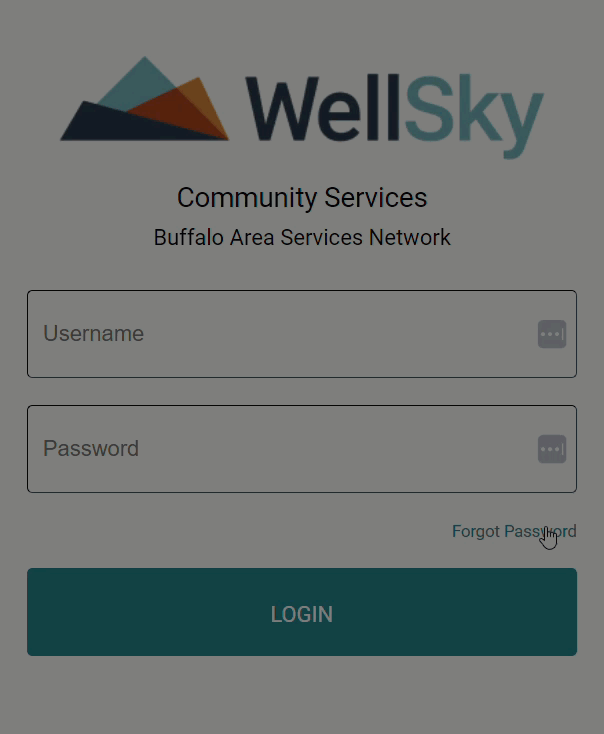
Step 3 – Log into your email account and click on the email from HMIS.
The only emails you should use to reset your HMIS password are titled “Community Services Email Password Reset” and include the date/time you requested the link. Follow the instructions in the email to reset your password.
Never reset your password using an email link you didn’t ask for.

Step 4 – Create a new password.
After following the link, create a new password using the security requirements provided and enter it twice. Be sure to save your new password in a secure location (not your browser). This will be your HMIS password for the next 60 days.
Frequently Asked Questions
How often will HMIS ask me to reset my password?
Password resets happen automatically every 60 days based on your first login.
Can the HMIS Team reset my password?
The HMIS team at HAWNY can only create temporary passwords for user accounts. After successfully logging in with this password the first time it will expire and ask you to create a new one meeting the site’s security requirements.
Still having trouble?
If you are still having issues getting logged in to HMIS or resetting your HMIS password, please contact the HMIS Administration Team at [email protected].