Looking for help with HMIS?
Adding a Housing Move-in Date (HMID)
Permanent Supportive Housing (PSH) and Rapid Re-housing (RRH) projects both assist clients to become stably housed. To mark the point in which clients exit homelessness and become permanently housed, a Housing Move-in Date (HMID) must be entered into the Homeless Management Information System (HMIS). In this article, we will review how to enter HMID as well as the criteria that must be met for HMIS to count clients as being housed. If HMID’s are not entered correctly, your clients will still appear to be experiencing homelessness in HMIS.
Things to Know
Four (4) criteria must be met in order for HMIS to count your client as being housed.
- If you have access to multiple projects in HMIS, “Enter Data As” must be used when entering a Housing Move-in Date.
- If the date the client moved into housing was before today’s date, Back Date Mode must be used. If you do not know what date to use, see the FAQ below.
- The Housing Move-in Date must be on or after your Project’s Start Date.
- The Relationship to Head of Household for all clients in the household must be entered correctly on their entry assessments.
Step-by-Step Instructions
Before entering any information for your client, make sure you are using Enter Data As and Back Date Mode, if needed.
1. Create an Interim Review (Update)
When your client moves into permanent housing, you will need to create an Interim Review (Update) to document that change in HMIS. If you need instructions for creating an Interim Review use the link in the Related Articles section below.
2. Find the Housing Move-in Date field within the assessment
Once in the Interim Review assessment, scroll down to the Housing Move-in Date field. The location of the Housing Move-in Date field within the Interim Review may differ from project to project but it will always have “Permanent Housing Projects ONLY” in gold above it and “Housing Move-in Date” will be in red. HMIS uses only this Housing Move-in Date field to determine if your client is housed. While the Current Living Situation box in the Coordinated Entry Data section is a way to indicate that the client has moved into permanent housing, it is NOT the same as the Housing Move-in Date field and will not allow the system to know the client has been housed.
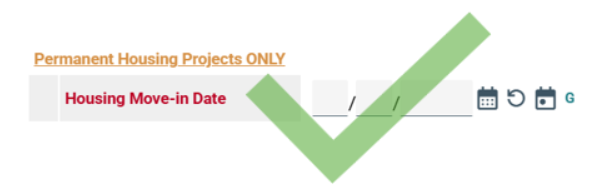
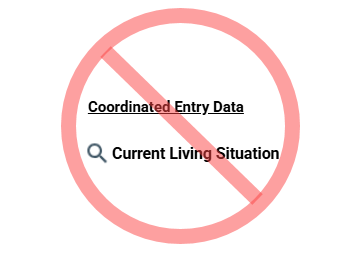
3. Enter the date that the client became housed
Enter the date that your client first had access to their apartment/home. If you do not know what date to use, see the FAQ below.

4. Save and Exit the Assessment
The last thing we have to do is save the Interim Review (Update). Scroll down to the bottom of the Assessment and click on the Save and Exit button.
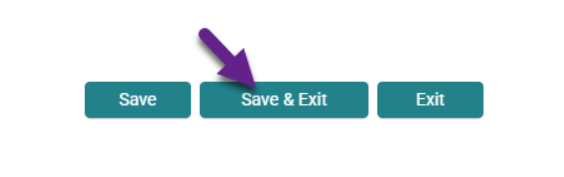
Related Articles
Changing the System Date (Back Date Mode)
Switching Between Projects (Enter Data As)
Adding Interim Reviews (Updates and Annual Assessments)
Identifying and Correcting a Data Issue in a Project Controlled – Logic Based Field
Identifying a Relationship to Head of Household Data Issue
Running a CoC Annual Performance Report (APR)
Running an ESG Consolidated Annual Performance and Evaluation Report (CAPER)
Monthly Data Quality Assurance (APR/CAPER)
Frequently Asked Questions (FAQs)
What date do I use for my client’s Housing Move-in Date?
The Housing Move-in Date should be the day that the client was first able to spend the night at the apartment. This is typically the day that they receive the keys to the apartment but may be later in some circumstances, such as if a client was unable to move into the apartment for 3 days because their beds could not be delivered until then. If the client was staying in a Shelter, Transitional Housing, or DSS hotel/motel placement while waiting for permanent housing, the HMID must be after they have left that location so there are no overlapping stays in HMIS.
How do I know if HMIS is counting my client as being in permanent housing?
To know if your client is being counted as housed, you will need to run an APR or CAPER for your project. If you do not know how, use the links in the Related Articles section above.
Section 7a will show you the clients who are being counted as housed.
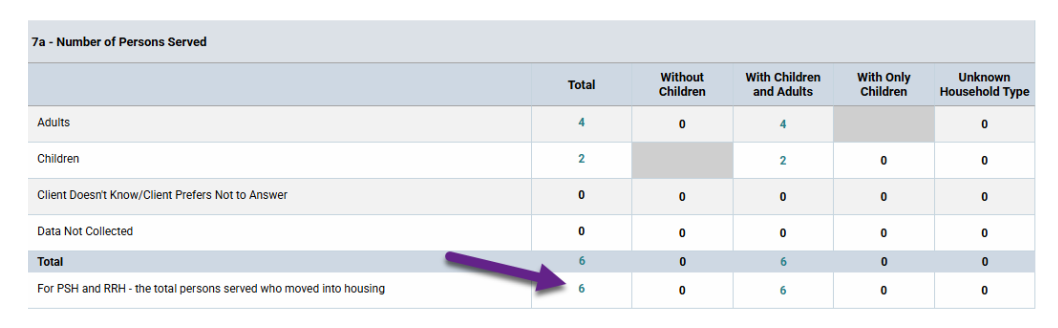
Section 22e will show you the clients who are NOT being counted as housed.
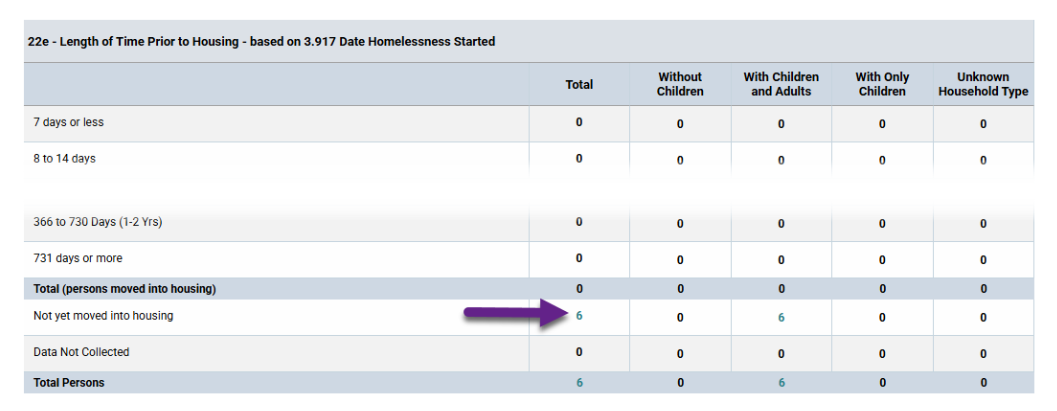
My client already has a Housing Move-in Date entered but it’s old and from a different project, what do I do?
Old Housing Move-in Dates should be left as-is until you have a new HMID to enter for the client. This ensures that the data for the other project remains accurate. So, only replace Housing Move-in Dates, do not delete them. Any HMID from prior to your project’s start date will not count for your project.
My client has moved from one apartment to another but had no break in permanent housing, should I change the HMID?
No, the HMID should be entered when the client first obtains permanent housing (after starting with your project) and should never be changed or updated unless the client loses housing. Any changes or updates to the HMID will affect the system’s ability to calculate the length of time that the client was homeless and the length of time between the client’s start date in your program to obtaining permanent housing.
My client found housing on their own, do I still need to enter a HMID?
Yes, for RRH and PSH projects. No matter how the client became housed or if the client will continue to receive services from your project, if they move into a permanent housing situation they need a HMID. The Housing Move-in Date cannot be entered in the Exit Assessment though, so if this occurs and you are exiting the client be sure to create an Interim Review (Update) to record the HMID before you exit the client.
My client lost their housing while still receiving services from my project, should I delete their HMID?
Situations where a client returns to homelessness while still receiving services from a permanent housing project are rare. Since each situation is unique, please contact the HMIS Administration Team for guidance if this occurs.
Still having trouble?
If you still have questions about adding a Housing Move-in Date in HMIS, please contact the HMIS Administration Team at [email protected].