Looking for help with HMIS?
Correcting Intake
In this article, we will review how to access and correct inaccurate or missing client information in the Homeless Management Information System (HMIS) that was entered at intake for your project.
Step-By-Step Instructions
This article is intended for HMIS users who are familiar with the basics of how to enter a client in HMIS. If you need instructions for those steps use the links in the Related Articles section below.
Before making any changes to your client’s intake information, make sure you are using Enter Data As and Back Date Mode, if needed. These articles are linked in the related articles section below.
Step 1 – Click “Clients” on the Navigation Menu.
This is located on the navigation menu on the left side of your screen (1).
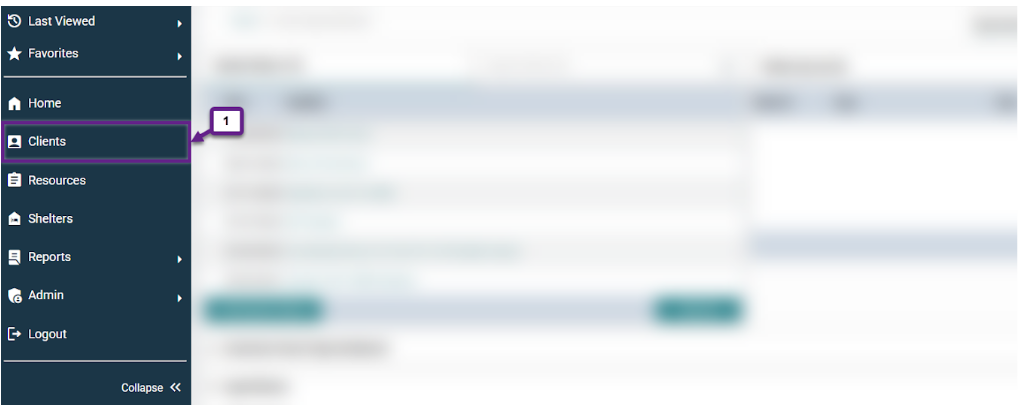
Step 2 – Enter the client ID number.
If you have the client ID number, enter it in the client ID# box as shown below (2). If you don’t know or have the client ID number, you can search for them using their first and last name or their SSN. Refer to the Searching for a Client Profile” article for further assistance.
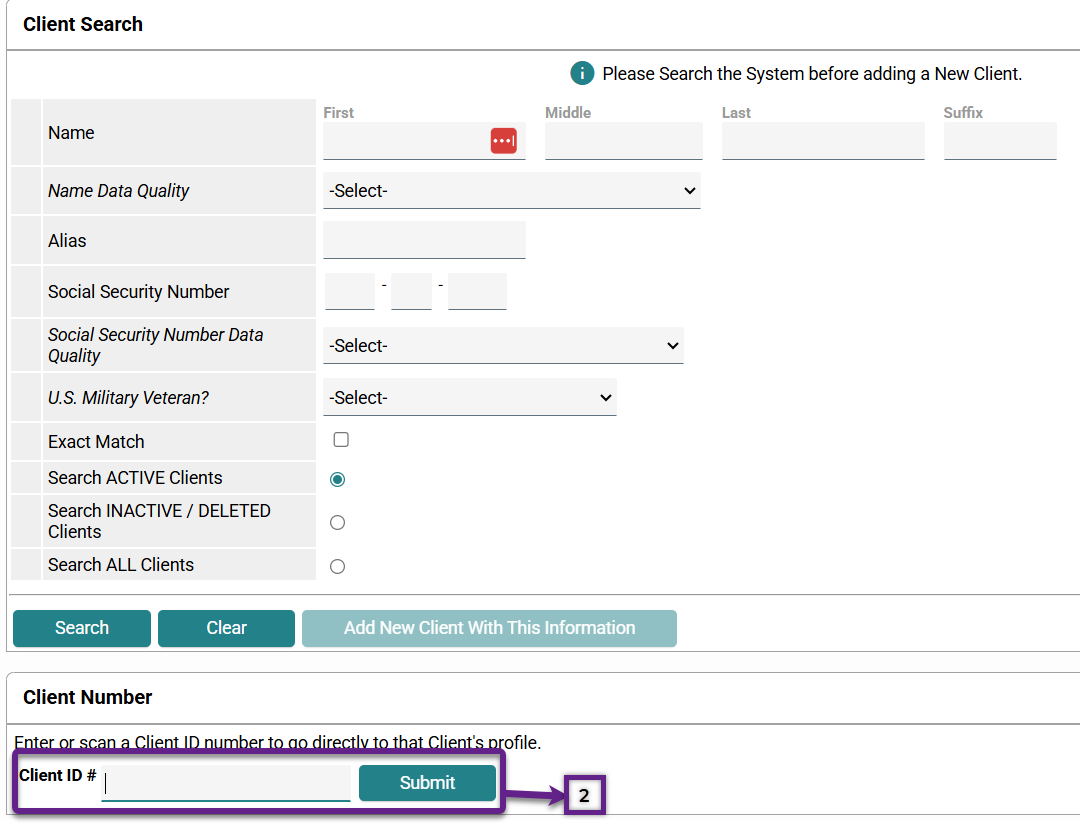
Step 3 – Navigate to the Entry/Exit tab
After searching for the client, navigate to the Entry/Exit tab (3). Locate your project in the row(s) shown (3a). Click on the pencil icon to edit this intake information (3b).
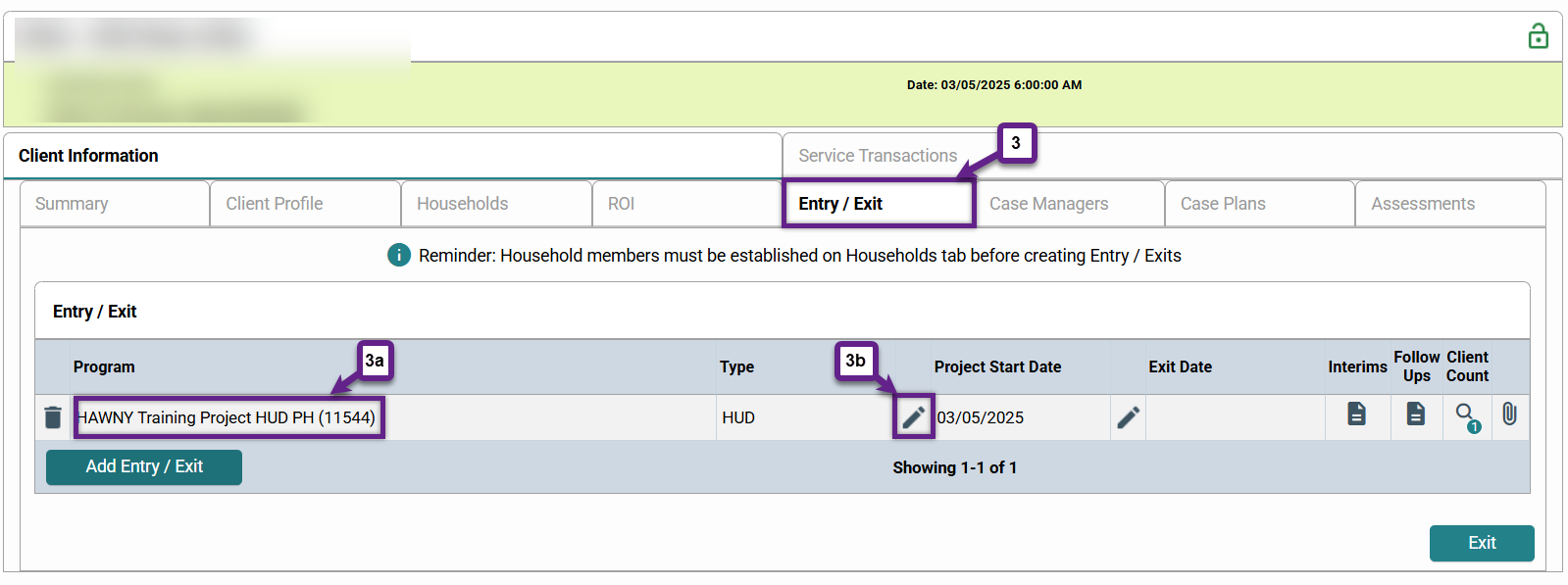
Step 4 – Correct client information as needed.
Once you are in the correct intake assessment, make your corrections as needed to the Project Controlled Logic-Based fields (PCL-b) and Project Controlled Independent fields (PCI). If you need to make corrections to the client’s name or social security number (search fields), please contact HAWNY at [email protected]. For more information, see Requesting Client Name or Social Security Number Changes.
Note: The Data Quality fields should be filled out according to the information entered, regardless of the response or lack thereof. They are key pieces of HMIS data related to keeping track of clients which has implications for assessing services and funding. If any data quality fields are not filled in, they will show as an error in reports.
Project Controlled Logic-Based Fields (PCLb)
- Relationship to head of household
- Disabling condition(s)
- Income or sources at start
- Income or sources an annual assessment
- Income or sources at exit
Project Controlled Independent Fields (PCI)
- Date of birth
- Race/ethnicity
- Gender
- Enrollment CoC
- Destination
Note: To make a change to a grayed out field such as race or gender, select “clear all” and then make your selection.
Search Fields (can only be updated by HAWNY)
- Name
- Social security number
- Veteran status
- Project start date
Other Intake Fields
- Domestic violence
- Prior living situation
- Translation assistance
- Reason for homelessness
- Zip code
- Health insurance
- Non-cash benefits
Step 5 – Save & Exit
Once you are finished making corrections, be sure to click “save & exit” so that your changes go into effect.
Related Articles
Switching Between Projects (Enter Data As)
Changing the System Date (Back Date Mode)
Requesting Client Name or Social Security Number Changes
Identifying and Correcting a Data Issue in a Project Controlled Logic Based Field
Data Issue Project Controlled Independent Field
Identifying Relationship to Head of Household Data Issues
Identifying Income and Sources Data Issues
Identifying Disabling Conditions Data Issues
Still having trouble?
If you still have questions about correcting client intake information in HMIS, please contact the HMIS Administration Team at [email protected].