Looking for help with HMIS?
Adding and Editing Households
In this article we will review when a new household should be created, the steps involved in creating a new household, and how to add members to an existing household.
When should I create a new household?
A household should be documented in HMIS when a family unit is entering a project together. A client can be a member of multiple households in the HMIS Households tab at the same time.
An existing household should be used if:
It is the same Household Type and has the same Head of Household. It does not need to contain all members of the household that need to be accounted for in the entry, and it can have other household members that will not be associated with this entry.
Example:
- A mother and her three children are an established Single Parent household where she is the Head of Household. But during this project entry, it is just her and one of the children. Since the Household Type (Single Parent) and the Head of Household (the mother) remain unchanged, you can use the existing household, just do not select the two children that are not there.
A new household should be created when:
There is a new Head of Household or a change in the members of the household that causes the Household Type to no longer accurately represent the household composition.
Examples:
- A mother and her two children are entering an emergency shelter. On her Households tab there is a Multi-Parent Family consisting of this client, their partner, and the two children. Unfortunately, all of the family shelters that allow men are full so the partner couldn’t stay with their family and had to go to a men’s shelter. You will need to create a new Single-Parent Household for the mother and children.
- A mother and her two children are entering an emergency shelter. On her Households tab there is a Single-Parent Family consisting of this client’s mother, this client, and her siblings. The Head of Household is listed as this client’s mother. You will need to create a new Single-Parent Household for this client and her children because, even though the Household Type is correct, the Head of Household is different.
Step by Step Instructions: Creating a New Household
A new household should be created in HMIS when a family unit is entering a project together and there is not already an existing household that is the same Household Type and has the same Head of Household. A client can be a member of multiple households in the HMIS Households tab at the same time.
Step 1 – Use Enter Data As and Back Date Mode (if necessary).
If you have access to multiple projects within HMIS, use Enter Data As to work under the appropriate project. Use Back Date Mode to enter data that occurred or became known at any date prior to today.
Step 2 – Go to the record of the client who will be Head of Household.
Select the “Households” tab from the list of client information tabs (2a), then click “Start a New Household” (2b).
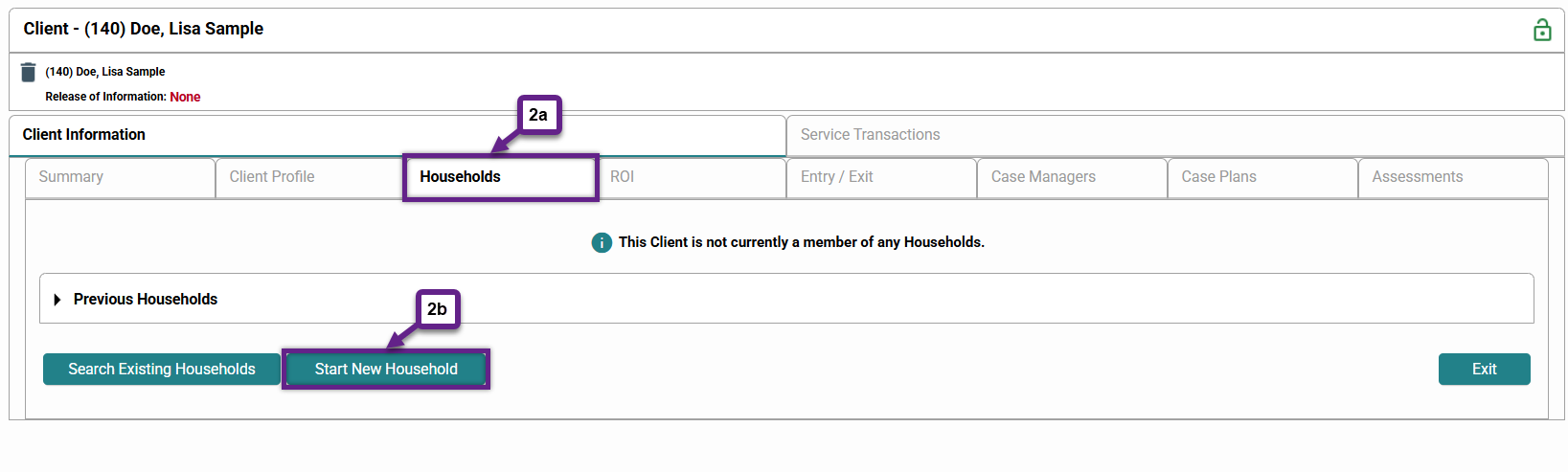
Step 3 – Add members to the household.
First, select the appropriate household type from the dropdown selection (3a).
Adding members can be done in two different ways:
If other household members do not yet have an HMIS record:
- Each individual needs their own HMIS profile. For a more detailed explanation on how to create a client record, and a brief explanation of why entering all known information and filling out the Data Quality fields are important steps that should not be skipped, view this article: Creating a Client Record.
- In short, enter their name and/or Social Security number in the “Client Search” box, then click “Search” (3b) to confirm they do not have an existing HMIS profile. If no existing profile comes up, add as much information as possible, including the Data Quality fields, then click “Add New Client With This Information” (3c). This will create an HMIS record and add them to the household.
If other household members already have an HMIS profile:
- Search for them using their client ID number, then click “Submit” (3d). If their ID number is unknown, you can also search by any of the fields in the “Client Search” section.
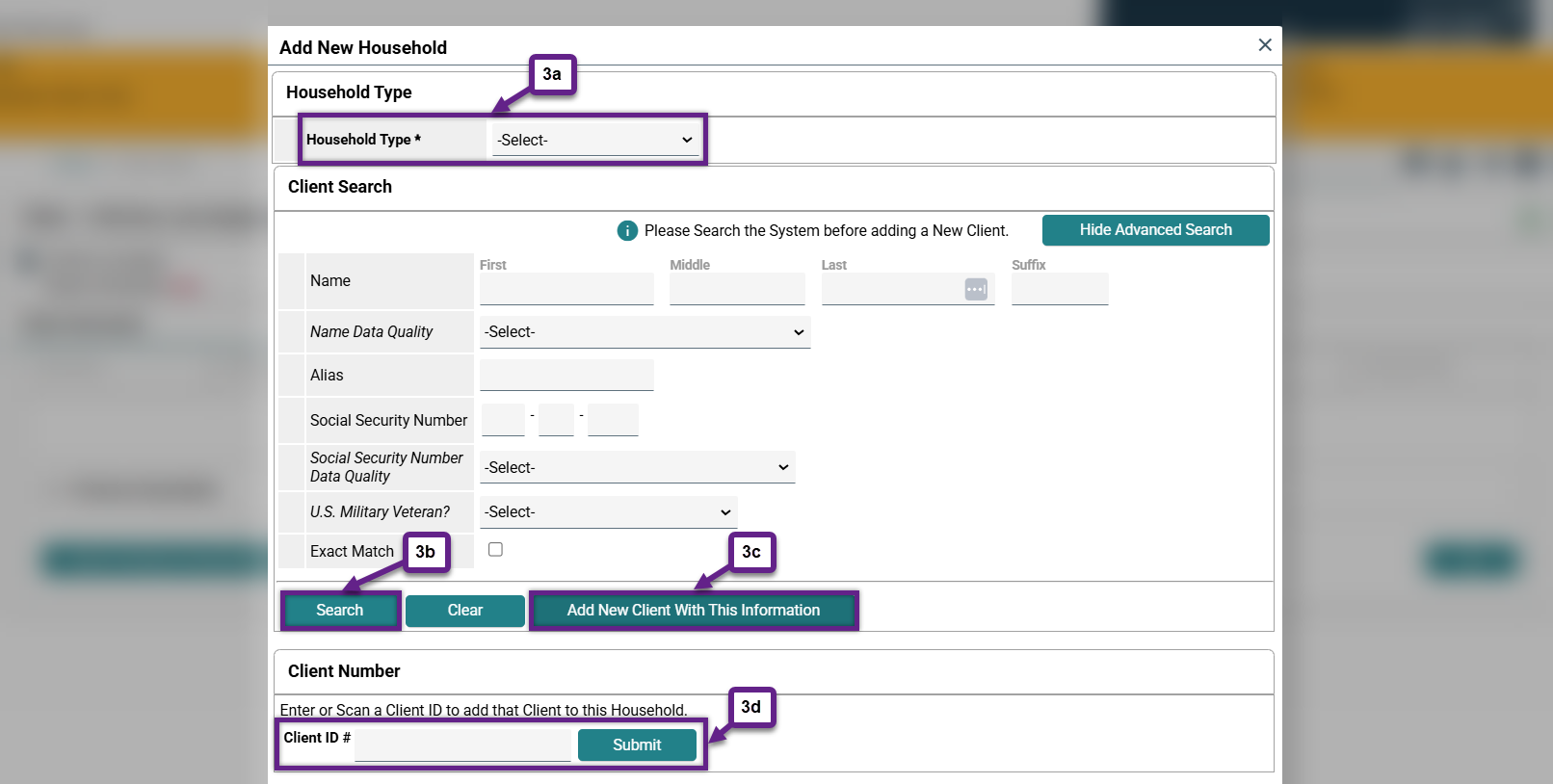
Once all of the clients are added, they can be seen in the “Selected Clients” section at the bottom of the window. When all clients that need to be added to the household are present, click “Continue”(3e).
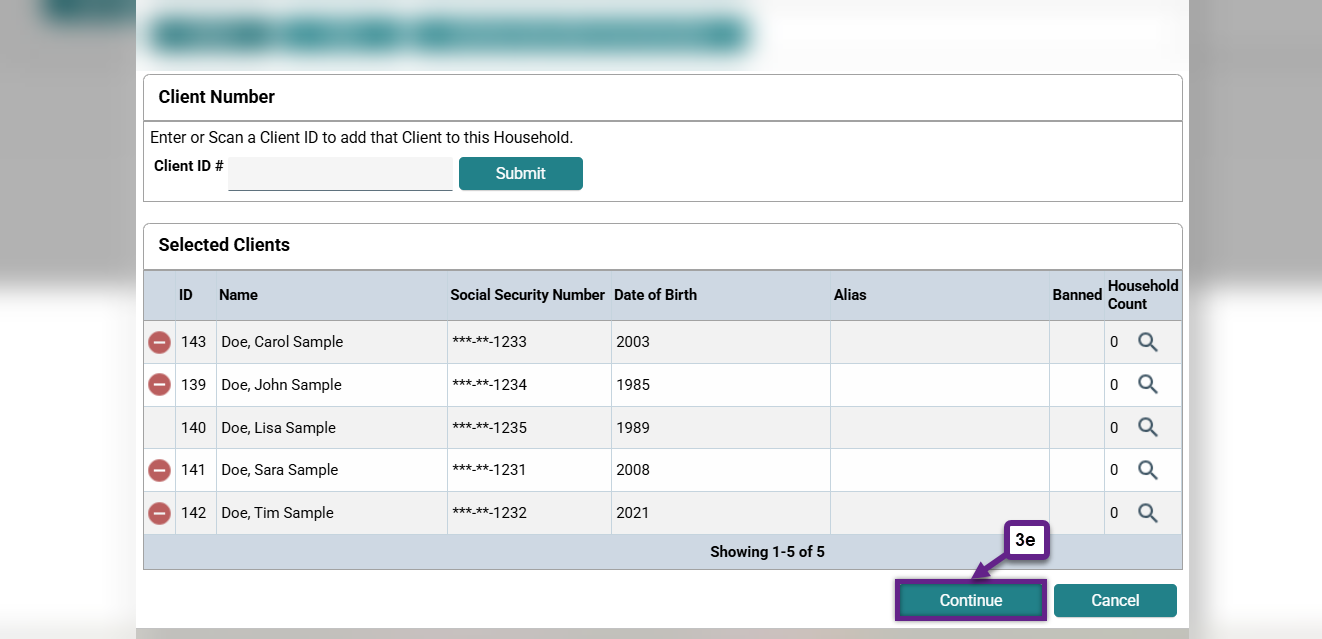
Step 4 – Add information about the household.
There are two main columns in this window to pay attention to: “Head of Household” (4a) and “Relationship to Head of Household” (4b).
- Head of Household: Select one adult to be the head of household by choosing “Yes” from the dropdown menu in the “Head of Household” column. All other household members should have “No” selected.
- Relationship to Head of Household: Select the appropriate choice from the dropdown menu. The head of household should have “Self” selected.
When done, click “Save & Exit” (4c).
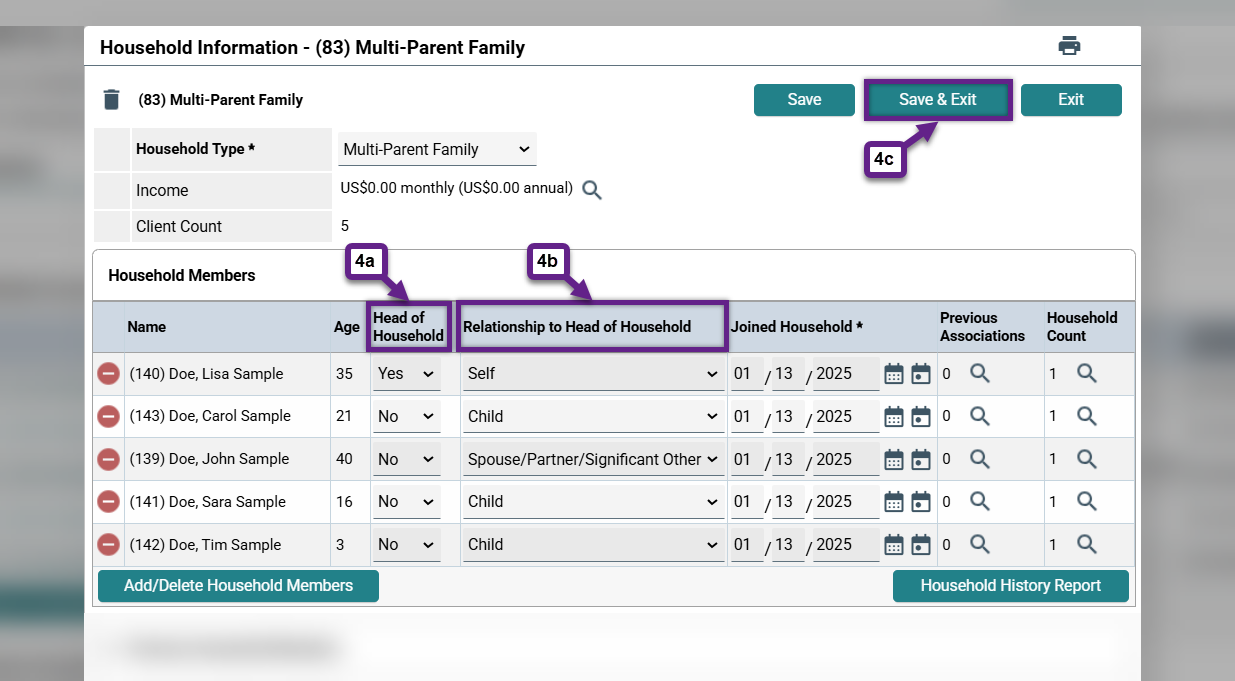
Step by Step Instructions: Editing an Existing Household
Sometimes, it makes more sense to edit an existing household rather than create a new one. This is typically done when members are added to the household, but the Household Type and Head of Household do not change.
Example:
- A mother and her two children are entering an emergency shelter. On her Households tab there is a Single-Parent Family consisting of this client and her two older children (not the two children with her today). DO NOT create a new household in this scenario. Edit the existing household to add the two younger children and just do not include the two older children when you create the entry.
Step 1 – Go to the client record of any member of the household.
Click the “Households” (1a) tab and locate the household that needs to be edited, then click “Manage Household” (1b). Clients can be members of multiple households at the same time, so be sure to select the correct one.
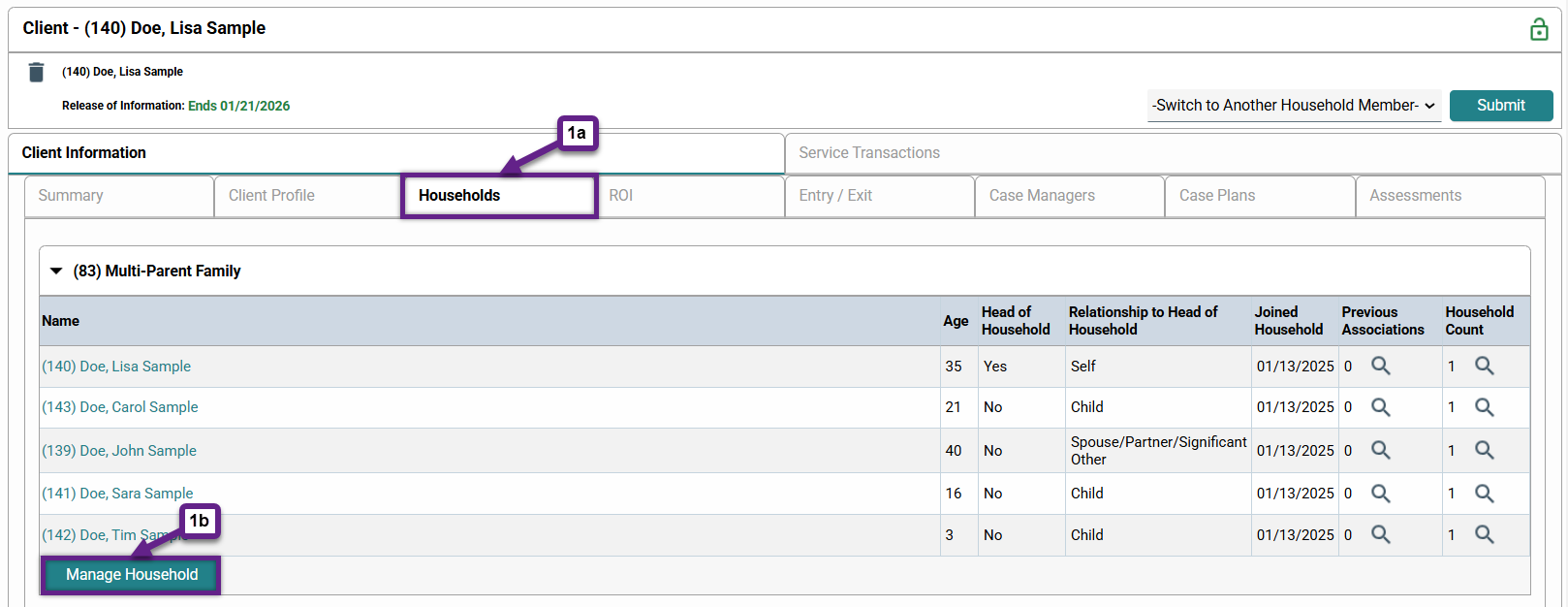
Step 2 – Add members to an existing household.
Click “Add/Delete Household Members” (2a).
To add a member, click the arrow/triangle next to the “Add Clients to the Household” heading (2b) and follow the instructions described in “Step 3 – Add members to the household” of the first segment of this document.
Note: Do not delete/remove members. It is rare that the best practice would be to delete a client from a household. If you think this action needs to be done, please contact the HMIS Administration Team at [email protected].
Check to make sure that all information under the “Head of Household” and “Relationship to Head of Household” columns is complete and correct before clicking “Save & Exit” when done.
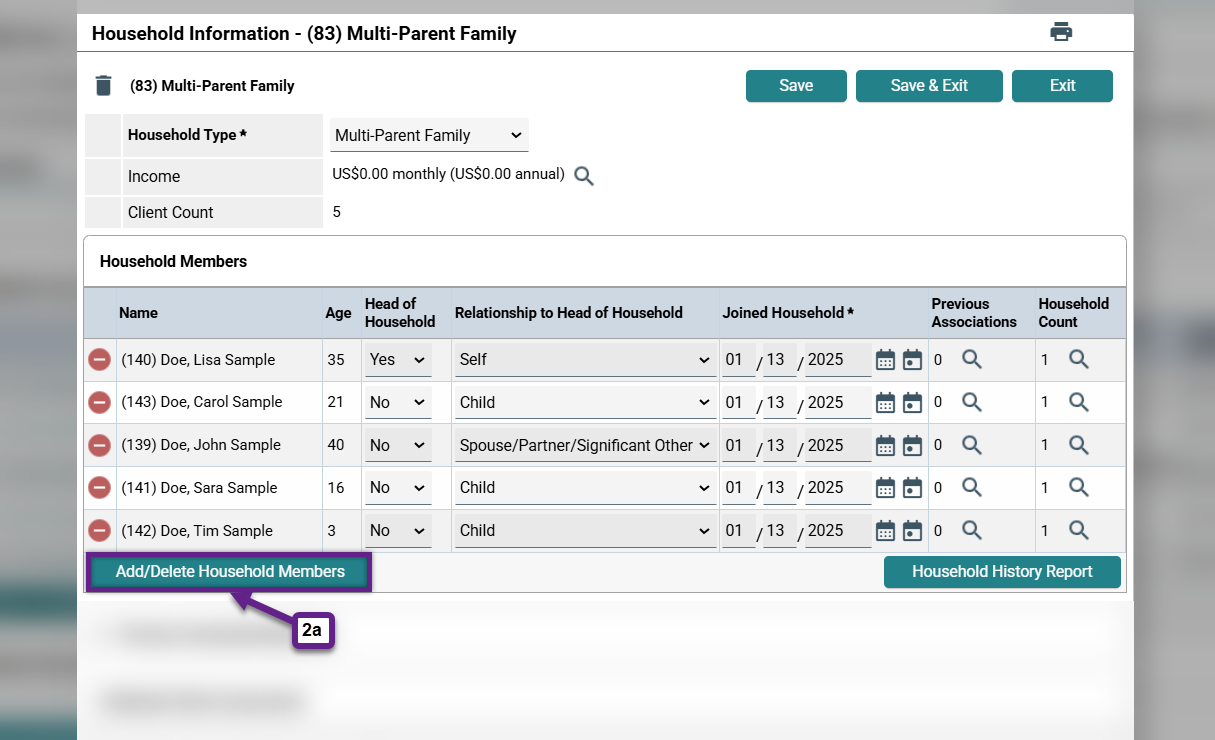
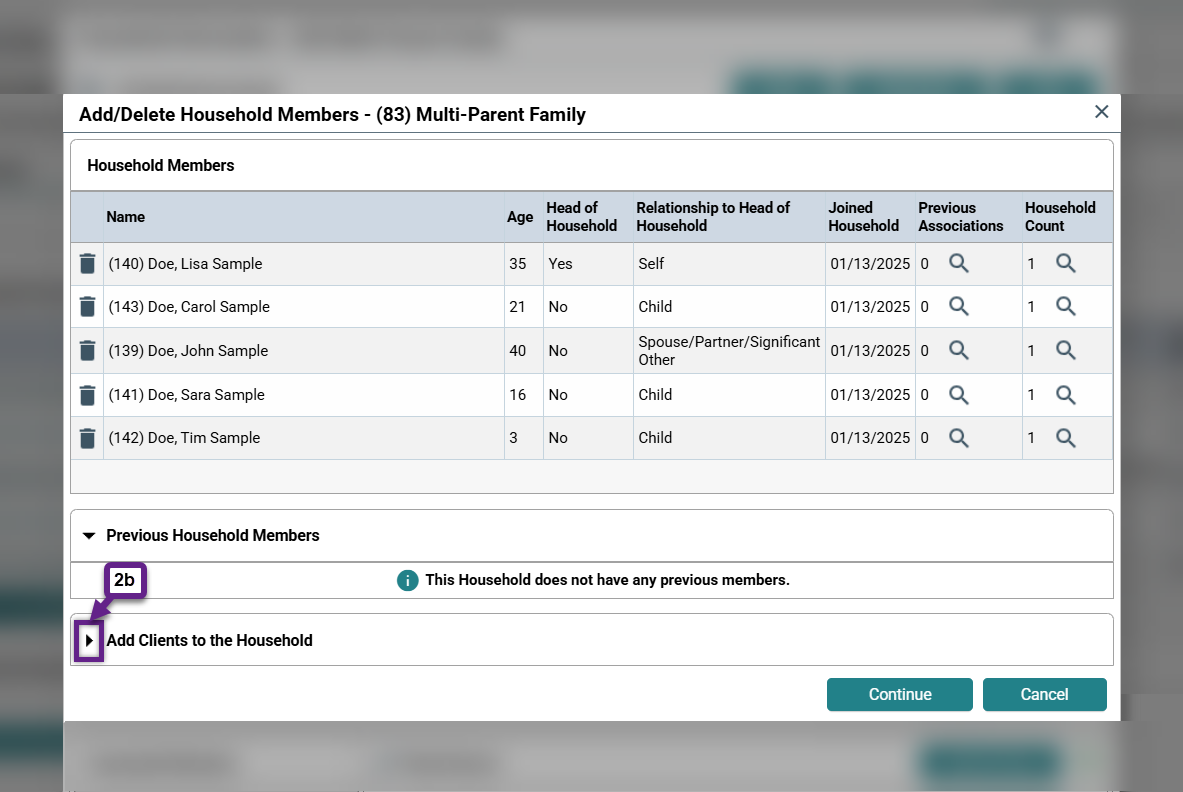
Related Articles
Switching Between Projects (Enter Data As)
Changing the System Date (Back Date Mode)
Adding a Release of Information (ROI)
Frequently Asked Questions
Can there be more than one head of household?
No, each household must have only one adult as the head of household.
What should I do if a client joins or leaves the household during a time that falls between an entry and exit?
If this occurs, please contact the HMIS Administration Team at [email protected].
When should I delete/remove a client from a household?
If you think you need to delete/remove a client from a household, please contact the HMIS Administration Team at [email protected].
Still having trouble?
If you are still having issues creating or editing households, please contact the HMIS Administration Team at [email protected].