Looking for help with HMIS?
Correcting Interim Reviews
Summary
In this article, we will review how to access and correct inaccurate or missing data in existing Interim Reviews in the Homeless Management Information System (HMIS) that were entered by your project.
Step-By-Step Instructions: Correcting an Interim Review
This article is intended for HMIS users who are familiar with the basics of how to enter client data in HMIS. If you need instructions for those steps, use the links in the Related Articles section below.
Before making any changes to your client’s interim information, make sure you are using Enter Data As and Back Date Mode, if needed. These articles are linked in the related articles section below.
Step 1 – Click “Clients” on the Navigation Menu.
This is located on the navigation menu on the left side of your screen (1).
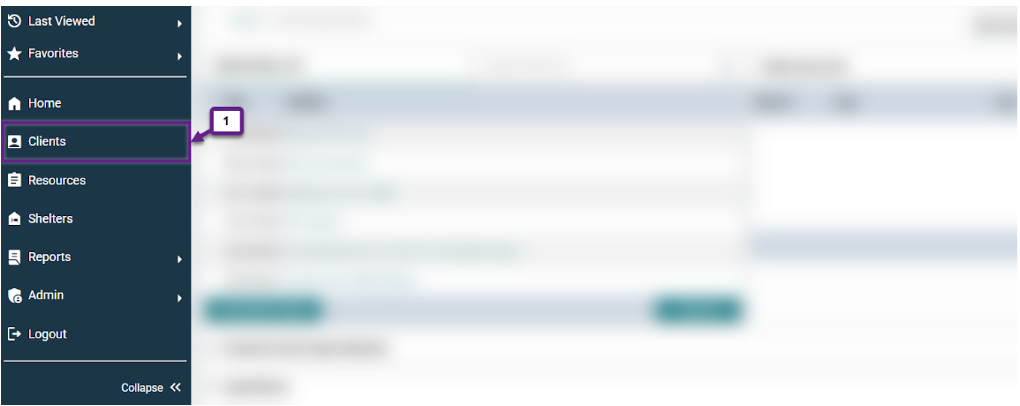
Step 2 – Enter the client ID number.
If you have the client ID number, enter it in the client ID# box as shown below (2). If you don’t know or don’t have the client ID number, you can search for them using their first and last name or their SSN. Refer to the “Searching for a Client Profile” article for further assistance.
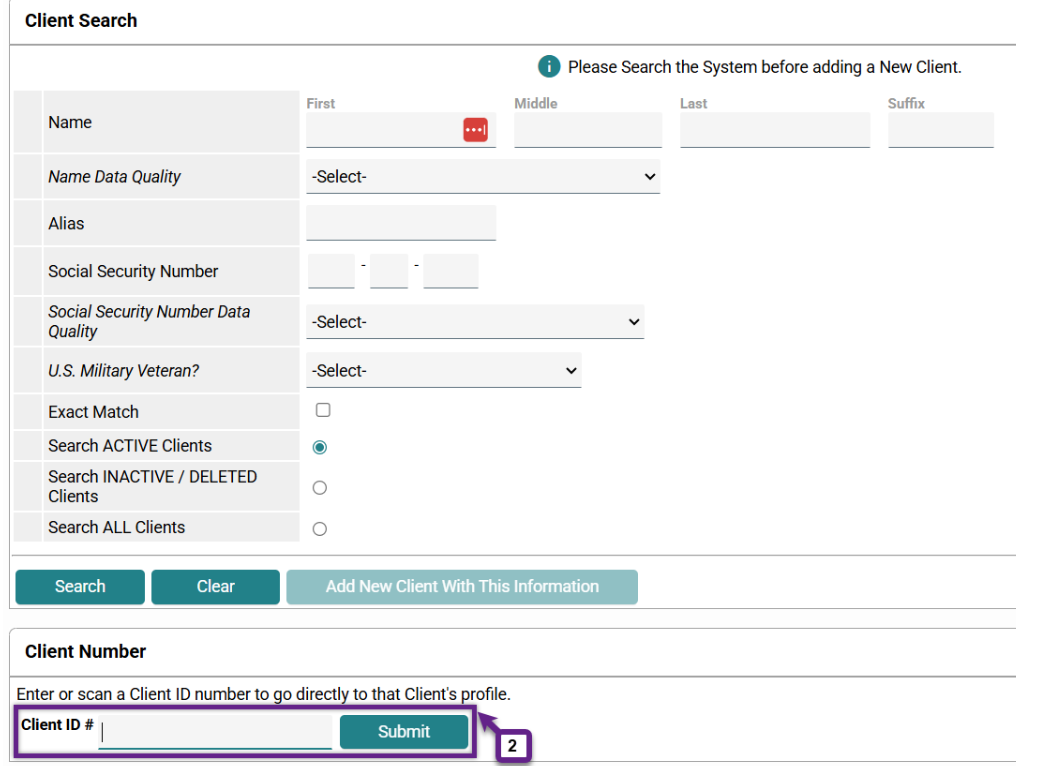
Step 3 – Navigate to the Entry/Exit tab.
After searching for the client, navigate to the Entry/Exit tab (3). Locate the entry for your project in the row(s) shown (3a). Click on the paper icon in the interim column to edit this interim information (3b). If there are multiple Interim Reviews for this client, select the one that you would like to edit by clicking the pencil icon (3c).
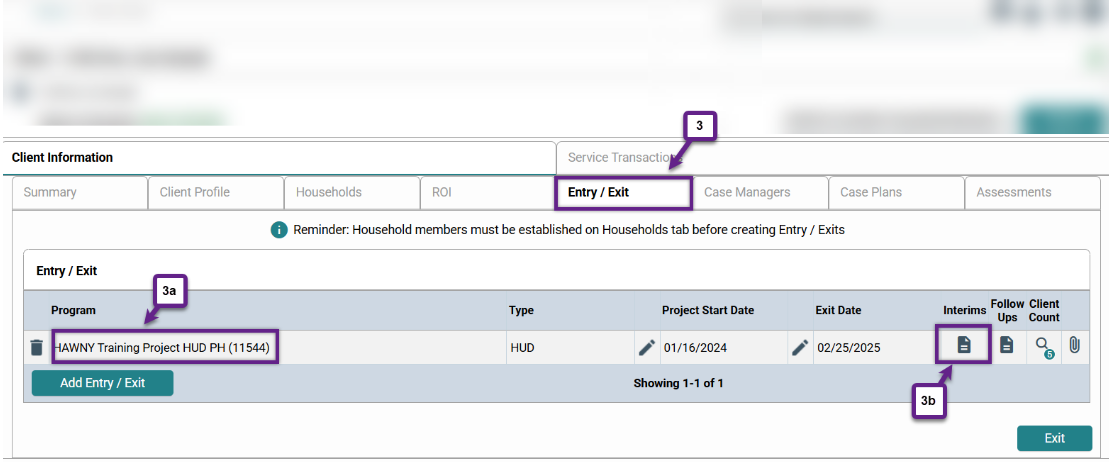
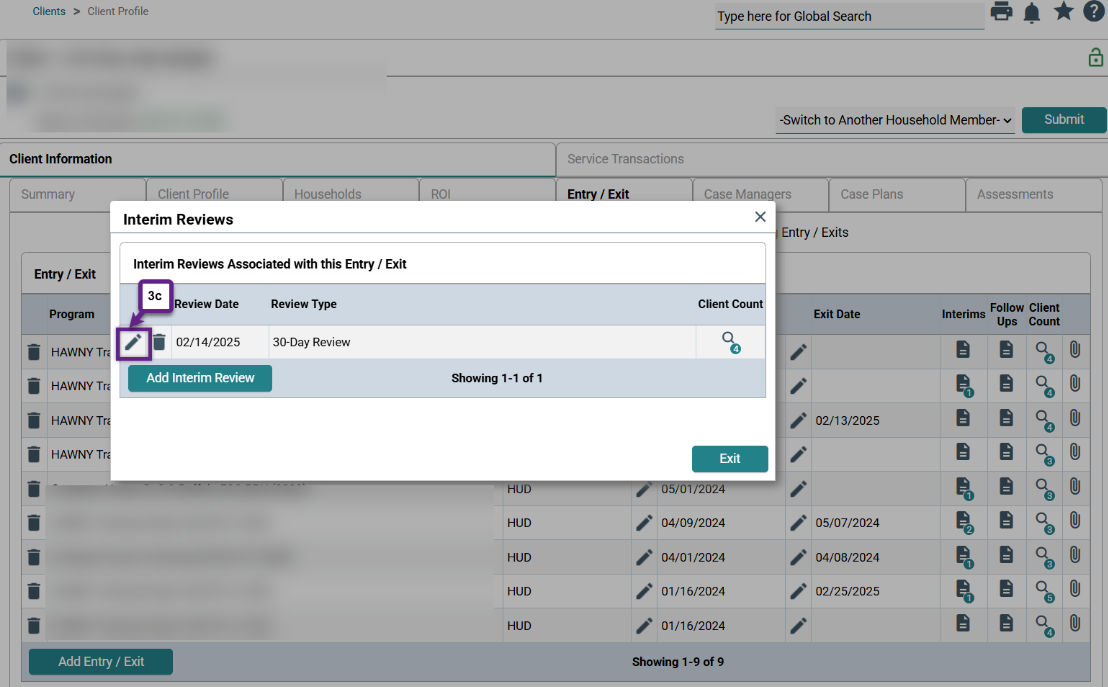
Step 4 – Correct the information as needed.
Once you are in the interim review, this is where you can update the HUD verifications. Please see our article on updating HUD verifications for further information.
Below the HUD verifications, make any corrections needed to the other search fields (domestic violence and translation assistance).
For instruction on how to properly enter a Housing Move-in Date (HMID), refer to the corresponding article, Adding a Housing Move-in Date (HMID).
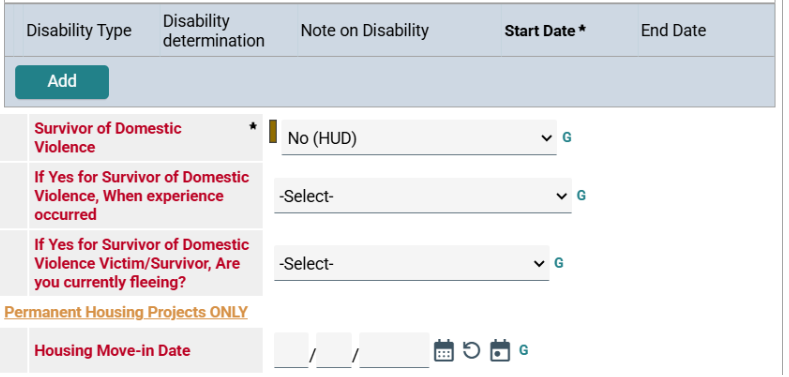
Step 5 – Click “Save and Exit.”
Once you are finished making corrections to the Interim Review, select “save & exit” at the bottom of the screen to ensure that these changes are saved to the Interim Review.
Related Articles
Switching Between Projects (Enter Data As)
Changing the System Date (Back Date Mode)
Identifying Income and Sources Data Issues
Identifying Disabling Conditions Data Issues
Identifying a Relationship to Head of Household Data Issue
Adding a Housing Move-in Date (HMID)
Still having trouble?
If you still have questions about correcting Interim Reviews in HMIS, please contact the HMIS Administration Team at [email protected].